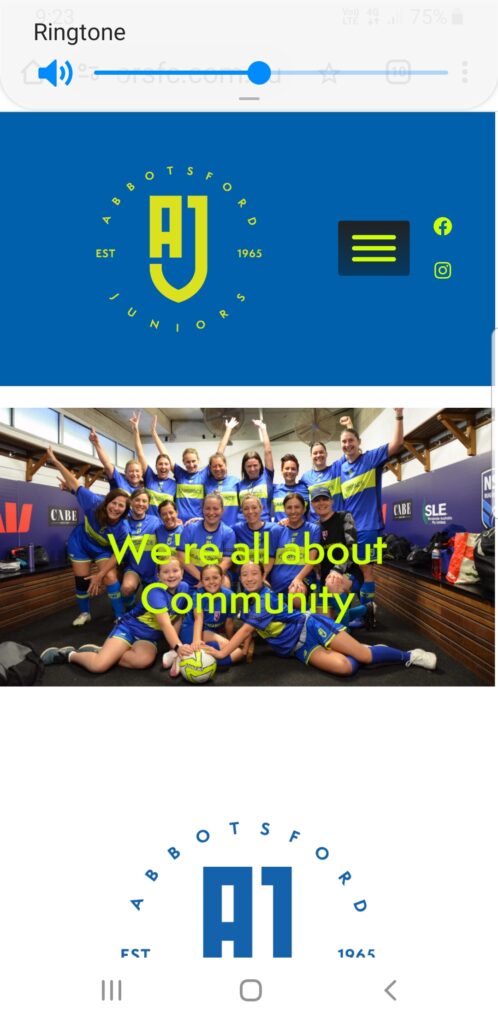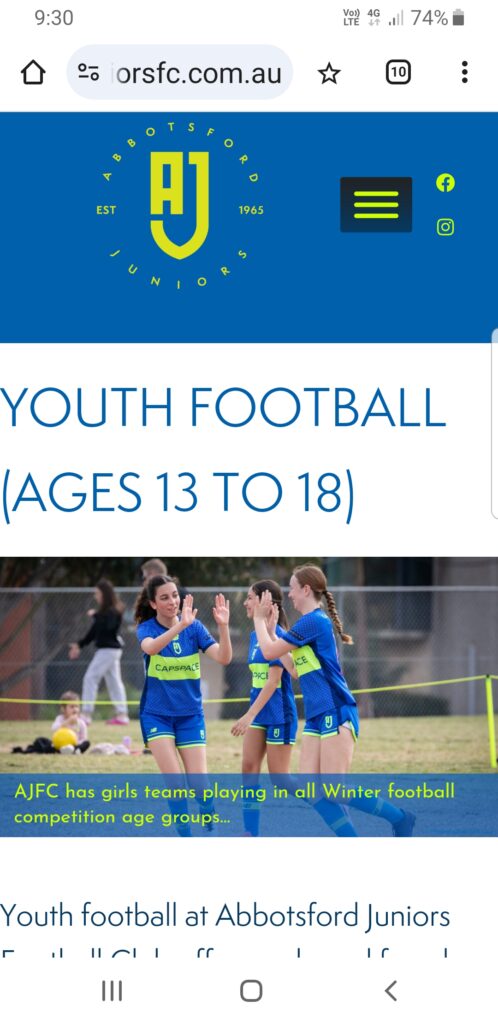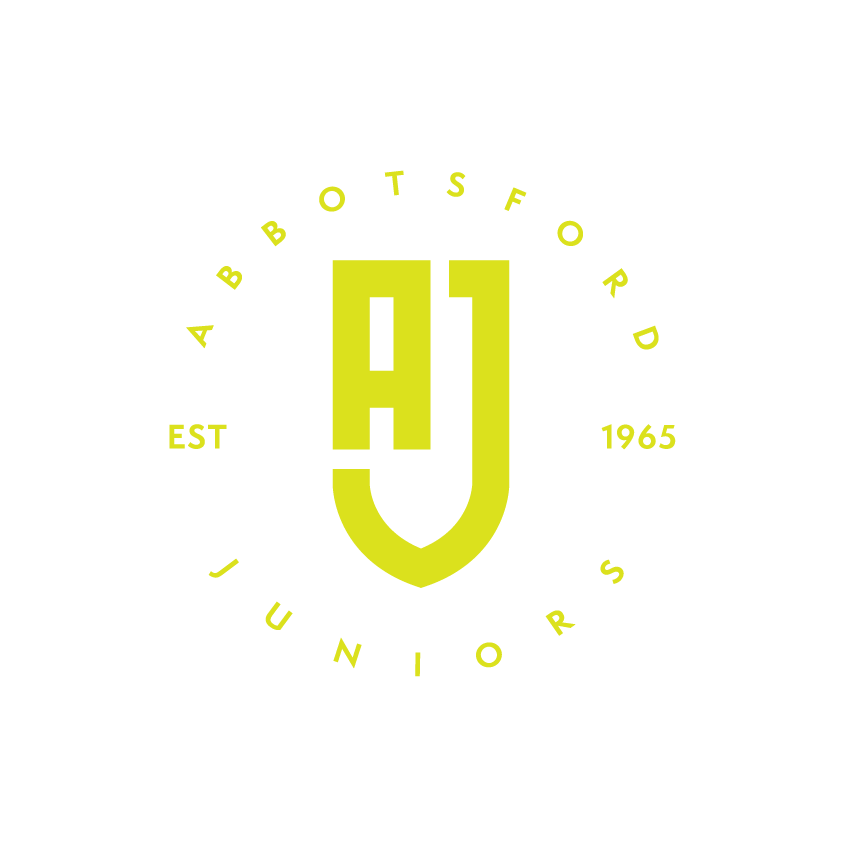The new AJFC website (www.abbotsfordjuniorsfc.com.au) is now live and operational as the online Home of Abbotsford Juniors Football Club. The website provides access to all the information prospective and current members need to know about the Club and its operation. This includes information for players, coaches and managers, access to our game day and training schedules, links to helpful information sources and, of course, information on how to register as a player, coach or manager with Abbotsford Juniors Football Club.
The new website features an adaptive mobile user interface allowing for easier use by members on mobile devices including phones and tablets. The AJFC website also provides Club administrators with the ability to quickly post news updates on field availability, training and events directly to the site as well as our social media.
As we transition Abbotsford Juniors to our new online home, there are a couple of things to keep in mind:
- Our old website URL “www.ajfc.net.au” has been redirected to the new website to allow access to Club information for existing members
- AJFC email addresses have also changed to our new domain “abbotsfordjuniorsfc.com.au”. If you have not already done so, please ensure that you update your address book with our new Club Contact information
The AJFC Executive Committee